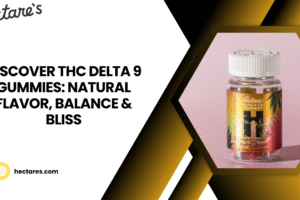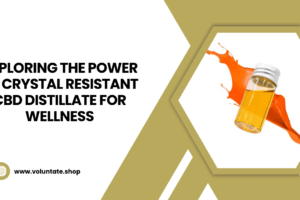Are you ready to start promoting your products on Google Shopping but don’t know where to begin? Setting up your Google Shopping feed might seem confusing at first, but once you understand the process, it becomes a simple and powerful way to reach new customers. Your google shopping feed setup is the foundation of all your Shopping Ads campaigns — without it, your products won’t appear on Google’s product listings.
A properly configured feed ensures that your items are displayed accurately, attractively, and to the right audience. Whether you’re an eCommerce beginner or a small business owner expanding your online presence, this guide will walk you through every step of the google shopping feed setup process to help you build a successful feed that drives sales.
What Is a Google Shopping Feed?
Before you begin your google shopping feed setup, it’s important to understand what a Shopping feed actually is. Your feed is a structured file that contains detailed information about your products such as their titles, descriptions, prices, availability, images, and unique identifiers like GTIN or MPN.
Google uses this feed to determine when and how to display your products in the Shopping tab and search results. A well-prepared feed ensures that Google understands your products clearly and matches them with relevant user searches. Inaccurate or incomplete data can result in disapprovals, poor visibility, and wasted ad spend.
Why Google Shopping Feed Setup Matters
Your google shopping feed setup directly affects your advertising success. When your feed is optimised correctly, Google can show your products to the right audience, improving click-through rates and conversions. On the other hand, if your feed contains errors or missing data, your products might not show up at all.
An optimised setup also makes it easier for you to manage your listings and campaigns. By structuring your data properly from the start, you can save time, reduce errors, and make adjustments easily as your store grows.
Step 1: Create a Google Merchant Center Account
The first step in your google shopping feed setup is to create a Google Merchant Center account. This is where you’ll upload and manage your product feed. Go to the Merchant Center website and sign in with your Google account. Then, fill in your business information, including your store name, country, and website URL.
Once your account is created, verify and claim your website. This confirms that you own the site and ensures your products can be displayed under your business name. Verification can be done through Google Tag Manager, Google Analytics, or by adding a meta tag or HTML file to your site.
Step 2: Understand Feed Formats and Requirements
Before uploading your feed, it’s crucial to understand how Google processes your data. The google shopping feed setup supports multiple file formats, including Google Sheets, XML, and TXT. Each format contains structured data with attributes like product ID, title, description, price, and availability.
Make sure your feed meets Google’s requirements for mandatory fields. Missing or incorrect information can cause feed disapprovals or limited visibility. If you use Shopify or another eCommerce platform, you can use a feed management app to generate a compliant feed automatically.
Step 3: Gather Your Product Data
Collecting accurate product information is a vital part of your google shopping feed setup. Your data should be detailed, up-to-date, and consistent with what appears on your website. Start by preparing product identifiers like GTIN, MPN, and brand names. Then include attributes such as title, description, image link, price, and availability.
Your product titles should be descriptive and keyword-friendly. Include important details like brand, product type, color, or size. The goal is to make your product listings informative and appealing to users.
Step 4: Create Your Product Feed File
Now it’s time to build your feed. In your google shopping feed setup, this file acts as the main source of product information for Google. If you’re creating it manually, you can use a Google Sheets template provided by Merchant Center. Each row represents a product, and each column represents an attribute.
If you’re managing a large inventory, you can use an automated feed generator or a dedicated app. Tools like Wixpa Feed, EasyFeed, or Simprosys can automatically extract product data from your store and format it according to Google’s standards.
Step 5: Upload the Feed to Google Merchant Center
Once your feed file is ready, log in to your Merchant Center account and navigate to the Products section. Select “Feeds” and then click “Add Feed.” During the google shopping feed setup, you’ll be asked to choose your target country and language. Then, select how you want to upload your feed either through Google Sheets, scheduled fetch, or direct upload.
After submitting, Google will process your feed and check for errors or missing information. This verification ensures that your products meet all the required guidelines before appearing on Shopping Ads.
Step 6: Review Feed Diagnostics
Feed diagnostics are an essential part of google shopping feed setup. After your feed is uploaded, check the “Diagnostics” section in Merchant Center to see if there are any warnings or errors. Common issues include missing attributes, invalid GTINs, or mismatched prices.
Fixing these issues promptly ensures that your products remain active and eligible for ads. Merchant Center also provides detailed feedback to help you correct errors and maintain feed health. Regularly reviewing diagnostics keeps your feed compliant and optimised.
Step 7: Link Google Ads and Merchant Center
Once your feed is approved, the next step in google shopping feed setup is connecting your Merchant Center account to Google Ads. Linking the two allows you to create and manage Shopping campaigns using your product data.
In the Merchant Center, go to the “Linked Accounts” section and select Google Ads. Once connected, your feed becomes available for advertising. From there, you can set up your first Shopping campaign and start promoting your products directly in Google Search and the Shopping tab.
Step 8: Keep Your Feed Updated
Maintaining an accurate feed is just as important as setting it up. A successful google shopping feed setup requires regular updates to reflect price changes, stock availability, and new products. Google recommends updating your feed at least once every 24 hours to ensure data accuracy.
If you’re using a dynamic feed management tool, these updates can be automated, saving you time and ensuring that your ads always display current information. An outdated feed can lead to disapprovals and missed sales opportunities.
Step 9: Optimise for Better Performance
Setting up your feed is just the beginning to achieve great results, continuous optimisation is key. During your google shopping feed setup, focus on improving product titles and descriptions using relevant keywords that match user search intent. Use high-quality images that showcase your products clearly.
Categorise your products correctly using Google’s product taxonomy, and make sure your pricing and availability are accurate. By optimising your feed, you improve visibility, attract more clicks, and drive higher conversions.
Step 10: Monitor and Improve
After completing your google shopping feed setup, track performance using both Google Merchant Center and Google Ads. Monitor impressions, clicks, and conversion rates to identify high-performing products and those that need improvement.
If certain items aren’t performing well, update their titles, images, or descriptions. Use the insights you gain to refine your product feed and ad strategy continuously. Regular adjustments will ensure long-term success and profitability.
Common Mistakes to Avoid in Google Shopping Feed Setup
Many beginners make the mistake of rushing their google shopping feed setup without paying attention to details. Missing required attributes, using vague titles, or uploading low-quality images can all negatively impact your campaign performance.
Another common issue is failing to update feed data regularly. Outdated pricing or incorrect stock levels can lead to disapprovals or a loss of customer trust. Avoid these pitfalls by keeping your feed accurate, consistent, and well-structured.
Conclusion
A successful google shopping feed setup is the cornerstone of every high-performing Shopping campaign. By following a structured process from creating your Merchant Center account to uploading and optimising your feed you ensure that your products reach the right audience at the right time.
Remember, optimisation doesn’t stop once your feed is live. Continuously monitoring, updating, and refining your product data will help you maintain visibility and drive sales effectively. With the right setup and consistent effort, Google Shopping can become one of your most profitable marketing channels.
FAQs
1. What is a Google Shopping feed setup?
It’s the process of creating and uploading a structured file that contains all your product details to Google Merchant Center for Shopping Ads.
2. How long does it take to set up a Google Shopping feed?
Typically, it takes a few hours to create and upload your feed, but approval may take one to two business days.
3. Can I automate my feed updates?
Yes, you can automate feed updates using tools like Wixpa Feed or EasyFeed to ensure your product data remains accurate in real time.
- Why is feed optimization important after setup?
Even after your google shopping feed setup, optimisation improves visibility, relevance, and click-through rates, resulting in better overall campaign performance.