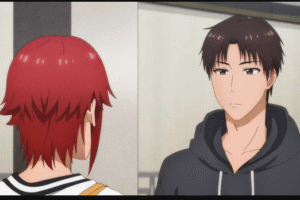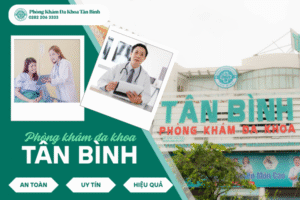Let’s face it—Android phones are powerful, but sometimes the features you want are hidden behind restrictions. That’s where rooting comes in. And if you’ve ever searched for ways to root your Android without a computer, you’ve probably stumbled across something called a Root APK.
But what exactly is a Root APK? Is it safe? What can it really do? And most importantly, which root APK is the best to use in 2025? This guide breaks it all down in simple terms and walks you through everything from the basics to the top APKs for rooting your device—no fluff, just facts.
What is a Root APK?
Definition and Purpose
A Root APK is an Android application file (.apk) that allows you to gain root access to your Android phone or tablet directly—without needing a PC. It’s essentially a one-tap solution to unlock the deepest levels of your Android system, giving you full control over your device.
In simple terms: If Android were a car, rooting would be like getting access to the engine, not just the dashboard.
How It Differs from Normal APK Files
While regular APKs install apps with user-level permissions, Root APKs perform actions that require superuser (admin-level) access. They modify system partitions, enable third-party software to control internal functions, and grant you access to features that your manufacturer may have blocked.
Is It Safe?
It depends. If downloaded from a trusted source and used carefully, yes. But if you’re careless or grab it from a shady website, you’re risking malware or even bricking your phone.
How Does Root APK Work?
Rooting vs Installing Apps
Installing an app just adds it to your device. Rooting goes deeper. A Root APK:
- Exploits system vulnerabilities
- Installs superuser binaries (like SU)
- Grants permanent access to system files
What It Unlocks
Root APKs let you:
- Delete system apps (bloatware)
- Install custom ROMs
- Boost CPU or GPU performance
- Backup entire system images
- Customize Android beyond stock limitations
Risks and Warnings
- You may void your warranty
- System updates may stop working
- Rooted phones are more exposed to malware
- There’s always a small risk of bricking your phone
What Can You Do After Rooting with a Root APK?
1. Remove Unwanted Apps (Bloatware)
Say goodbye to those annoying pre-installed apps you never use but can’t uninstall—until now.
2. Install Root-Only Apps
Apps like Titanium Backup, Greenify, and Xposed Framework need root access to function. With a Root APK, you can unlock all of them.
3. Boost Speed and Battery Life
Underclock your CPU to save battery, overclock it to boost performance, and manage RAM more efficiently.
4. Deep Backups and Restore
Unlike standard backups, rooting allows you to backup everything, including system apps and settings.
Pros and Cons of Using a Root APK
Pros
- No need for a PC or USB debugging
- Quick and easy—usually just one tap
- Works on many budget Android phones
- Access to exclusive apps and mods
Cons
- Doesn’t work on all devices (especially newer ones)
- Can fail mid-process and brick your device
- Not as stable or powerful as PC-based rooting tools
Legal and Warranty Considerations
Is Rooting Legal in 2025?
In most countries, yes. But it voids warranties and violates terms of service for some manufacturers (like Samsung, Xiaomi, etc.).
Can You Still Use Banking Apps After Rooting?
Most banking apps detect root and block access. You’ll need tools like Magisk Hide to bypass that.
Which Root APK is Best in 2025?
Now to the big question—which Root APK should you use? Here’s a look at the top players still relevant today.
KingRoot
- One-tap root solution
- Supports many Android 4.x to 7.x phones
- Auto installs SU manager
- Downsides: May not work on Android 10+, includes ads
OneClickRoot
- Super easy, minimal user input
- Comes with live chat and support (premium)
- Best for newbies
- Downsides: Not always free, limited compatibility
Magisk (with Magisk Manager)
- The most recommended and powerful root tool
- Rooted systemless (doesn’t modify system partition)
- Allows root hiding (for apps like Netflix, banking)
- Downsides: More technical to use, usually installed via recovery
Framaroot
- Old-school APK good for Android 4.0 to 5.1
- No PC needed, supports multiple exploits
- Downsides: Doesn’t work on newer devices
Best Overall Pick: Magisk (if you’re tech-savvy), KingRoot (if you want fast and easy)

How to Download and Use a Root APK
Step 1 – Backup Your Data
Before rooting, back up your contacts, photos, and important files.
Step 2 – Enable Unknown Sources
Settings > Security > Toggle ON “Install Unknown Apps”
Step 3 – Download the APK
Use trusted sources like:
- XDA Developers
- APKMirror
- Official site (like KingRoot.net or Magisk GitHub)
Step 4 – Install and Launch
Tap the downloaded file and install it. Then open the app.
Step 5 – Tap “Root” or “Start”
The app will begin rooting. It can take up to 10 minutes. Be patient.
Step 6 – Reboot
After success, your device will reboot automatically. You’ll now have root access.
How to Unroot Your Phone If Needed
Use Built-in Unroot Option
Most Root APKs (like KingRoot or Magisk) offer a one-tap “Unroot” option.
Manually with File Explorer
Delete su binary files from /system/bin/ and /system/xbin/ folders.
Factory Reset
As a last resort, perform a full factory reset to wipe root.
Common Issues and Fixes
Phone Won’t Boot (Bootloop)
Try booting into recovery mode and wiping the cache. If that fails, you may need to flash stock firmware.
Root APK Installation Failed
- Check Android version compatibility
- Redownload the file
- Make sure you allowed unknown sources
Root Access Not Detected
- Reboot the device
- Make sure SuperSU or Magisk Manager is installed
- Re-run the Root APK
Root APK vs PC-Based Rooting Tools
| Feature | Root APK | PC Tools (like Odin, ADB, SP Flash) |
|---|---|---|
| Ease of Use | ✅ Easy | ❌ Technical |
| Speed | ✅ Fast | ❌ Slower |
| Success Rate | ❌ Medium | ✅ High |
| Custom ROM Support | ❌ No | ✅ Yes |
| Brick Risk | ✅ Moderate | ❌ Low (when done right) |
Use Root APKs for convenience, and PC tools for power and custom recovery flashing.
Is It Worth Rooting Your Android in 2025?
Honestly, it depends on your goals. If you want total control, no ads, and more features—yes, rooting is still worth it. Especially if you use older devices or need specific apps that require system access. But if you’re happy with how your phone runs, or afraid of losing your warranty, you might want to skip it.
Conclusion
So, what is a Root APK? It’s your ticket to unlocking your Android’s full potential—without needing a PC. Whether you go with KingRoot for simplicity, or Magisk for ultimate flexibility, these APKs make rooting more accessible than ever in 2025.
Just be sure to research your device, backup everything, and use trusted sources. Rooting isn’t for everyone, but if you’re the kind of user who wants freedom, speed, and total control, it might be exactly what you’re looking for.
FAQs
Is it safe to root my phone with an APK?
If downloaded from a trusted source and used correctly, yes. Always backup your device first.
Will I lose my data after rooting?
No, rooting itself doesn’t delete data. But failed rooting attempts might, so backup just in case.
Can I update my Android OS after rooting?
Usually not via official OTA. You’ll need custom ROMs or unroot before updating.
Will my apps work after rooting?
Most will. Some banking or streaming apps may stop working unless you hide root using Magisk.
What happens if rooting fails?
Your device may not boot properly. In that case, boot into recovery and restore factory settings or flash stock firmware.